Ready your data in just one click with Datev Connector by Grman IT Solutions
Konvertieren Sie Ihre Daten in nur einem Klick mit dem Datev Connector von Grman IT Solutions
The Datev Connector converts your booking transactions into a file in Datev format and allows you to export the transactions to Datev. You can export the transactions on a daily or monthly basis or select your own period.
Der Datev Connector wandelt Ihre Buchungstransaktionen in eine Datei im Datev-Format um und ermöglicht Ihnen den Export der Transaktionen nach Datev. Sie können die Transaktionen auf täglicher oder monatlicher Basis exportieren oder Ihre eigene Periode auswählen.
This application helps you to export your accounting transactions to Datev. To do this you first have to configure the assignment between the apaleo and Datev accounts.
Diese Anwendung hilft Ihnen, Ihre Buchhaltungstransaktionen nach Datev zu exportieren. Dazu müssen Sie zuerst die Zuordnung zwischen den Konten apaleo und Datev konfigurieren.
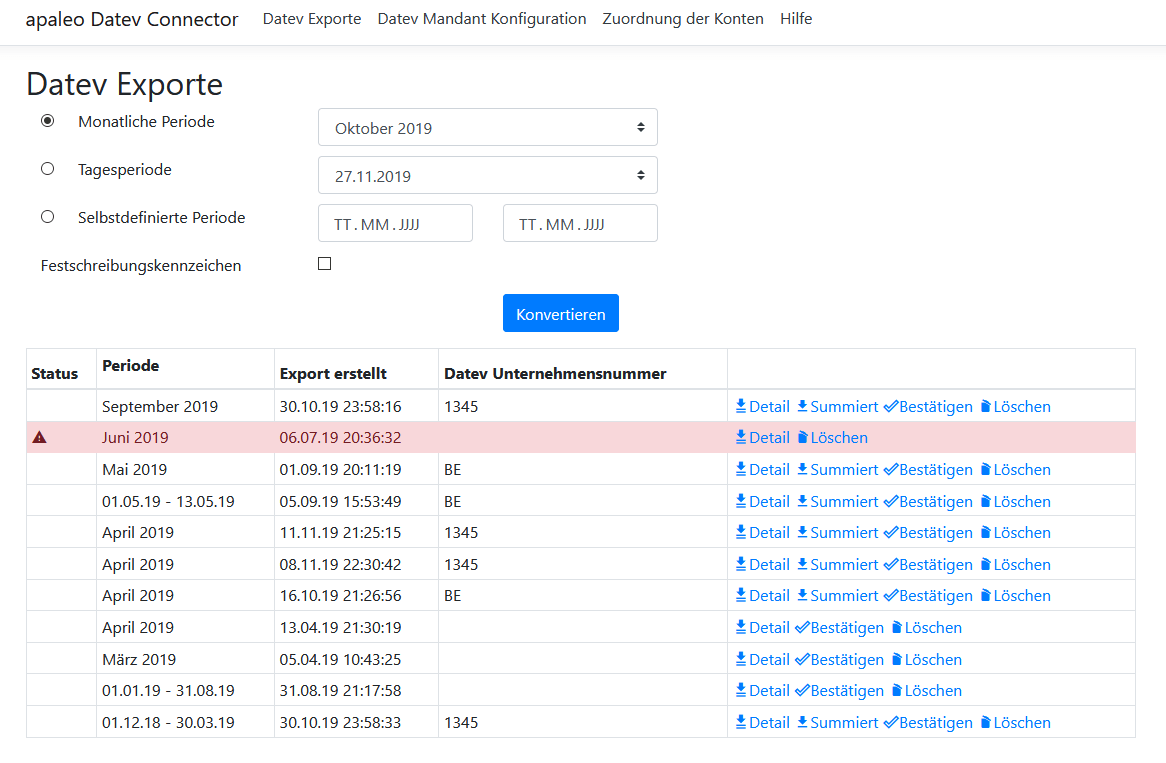
Then you can create a file in Datev format on a daily or monthly basis or select your own period. On the first page you see the list of all created datev files. You can download the file as often as you need it. For each export, the application creates two files - a file with the details (one entry per transaction) and a summary file in which the transactions are grouped and totalled by transaction date and account (one entry per transaction date and account). If errors occurred during export (e.g. failed assignment between apaleo and Datev accounts), you will receive a detailed description of the failed transactions in a CSV file. You can find more information in the help.
Dann können Sie eine Datei im Datev-Format auf täglicher oder monatlicher Basis erstellen oder Ihre eigene Periode auswählen. Auf der ersten Seite sehen Sie die Liste aller erstellten Datev-Dateien. Sie können die Datei so oft herunterladen, wie Sie sie benötigen. Für jeden Export erstellt die Anwendung zwei Dateien - eine Datei mit den Details (ein Eintrag pro Transaktion) und eine Zusammenfassungsdatei, in der die Transaktionen gruppiert und nach Transaktionsdatum und Konto summiert werden (ein Eintrag pro Transaktionsdatum und Konto). Falls beim Export Fehler aufgetreten sind (z.B. fehlgeschlagene Zuordnung zwischen apaleo und Datev-Konten), erhalten Sie eine detaillierte Beschreibung der fehlgeschlagenen Transaktionen in einer CSV-Datei. Mehr Informationen erfahren Sie in der Hilfe.